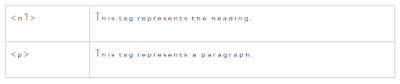hate khori Web design tutorial Web design tutorial in Bangla
বাংলাই সম্পূর্ণ ওয়েবডিজাইন শিক্ষা ও পূর্ণাঙ্গ ওয়েবডিজাইন এর হাতে খরি।
HTML একটি ওয়েবপ্রোগ্রামিং ল্যাঙ্গুয়েজ এবং এর অর্থ হচ্ছে "হাইপার টেস্ট মার্কআপ ল্যাঙ্গুয়েজ" (HTML)
ওয়েবডিজাইন শিখার জন্য HTML জানা টা গুরুত্বপূর্ণ
আমি আপনাদের শেখার বাংলায় কিভাবে ওয়েবডিজাইন শিখবেন। আমি আপনাদের কে সহজ ভাবে ও পেক্টিকেল ভাবে ওয়েবডিজাইন করা শেখাব। আশা করি সবাই ভাল ভাবে বুঝতে পারবেন। অনেকের মনে এই ধারণা আছে যে অনলাইন এ মাধ্যমে পরিপূর্ণ ভাবে ওয়েবডিজাইন শেখা যায় না। আমি তাদের উদ্দেশ্য করে বলছি যে আমার এই টিটৈারিয়াল গুলোকে ভাল ভাবে ফলো করলে আপনিও নিজেকে ওয়েবডিজাইনার হিসেবে তুলে ধরতে পারবেন। আমার কেনো ভুল হলে ক্ষমা করবেন।
আমি আপনাদের আজ HTML কি প্রোগ্রাম লেখার পদ্ধতি সেটা দেখাব:
HTML একটা কম্পিউটার ল্যাঙ্গুয়েজ, যা পৃথিবীর বিশাল তথ্য-ভান্ডারকে ইন্টারনেটের মাধ্যমে প্রদর্শনের সুযোগ তৈরি করে দিয়েছে। একটা ওয়েব পেজের মূল গঠন তৈরি হয় HTML দিয়ে। HTML কোন প্রোগ্রামিং ল্যাঙ্গুয়েজ নয়, একে Hyper Text Mark Up Language বলা হয়। Mark Up Language এক সেট Mark Up ট্যাগের সমন্বয়ে গঠিত হয়। একটা ওয়েব পেজের বিভিন্ন অংশ ব্রাউজারের মাধ্যমে কিভাবে প্রদর্শিত হবে, তা HTML এ Mark Up ট্যাগ সমূহ ব্যবহার করে প্রকাশ করা হয় ।HTML প্রোগ্রাম লেখার পদ্ধতি:
যে কোন প্রোগ্রাম লেখার জন্যই কোন একটা এডিটর ব্যবহার করে কোডিং করতে হয়। HTML এ প্রোগ্রাম লেখার জন্য প্রাথমিকভাবে এডিটর হিসেবে উইন্ডোজ অপারেটিং সিস্টেমের ডিফল্ট এডিটর notepad ব্যবহার করা যেতে পারে এবং বাড়তি সুবিধা পাবার জন্য এডভান্স এডিটর হিসেবে Dreamweaver এবং Notepad++ ব্যবহার করা ভাল। HTML এ লেখা প্রোগ্রাম .html এক্সটেনশন যেমন index.html দ্বারা Save করে যেকোন ব্রাউজার যেমন Internet explorer, Mozilla Firefox , Google chrome এবং Opera দ্বারা দেখা যাবে।
আশা করি লেখা কপি পেস্ট করে শেখার চেষ্টা করবেন না । কপি পেস্ট করে হয়ত আপনার সুবিধা হবে কিন্তু পরবর্তিতে আপনার ই অসুবিধা হবে। কপি পেষ্ট করে শিখতে গেলে পরে হয়ত আপনি আর পারবেন কোড মনে থাকবে না তাই কষ্ট করে নোট প্যাড বা আপনি ইডেটর হিসেবে যেটা ব্যবহার করছে কোড গুলো লিখুন এবং ফলাফল দেখুন।
HTML এ লেখা প্রোগ্রামের মৌলিক অংশ সমূহ
একটা নোটপ্যাড open করে উপরের code টুকু লিখে file মেনু থেকে Save as এ ক্লিক করে File name: index.html , Save as type : All files, দিয়ে save করে index.html ফাইলটি Mozilla Firefox দিয়ে open করলে নিচে আপনি ফলাফল পেয়ে যাবেন।আমি ছবি আপলোড করলাম না কারন ফলাফল আপনি নিজেয় পেয়ে যাবেন।
HTML এ লেখা প্রোগ্রামের বিভিন্ন অংশ বিশ্লেষণ
প্রোগ্রামের মধ্যে <> এবং < /> দুইটা চিহ্ন এবং এর মধ্যে কিছু Word যেমন html, head, title, body এগুলোকে Keyword বলে এবং <> বা < /> চিহ্ন এবং এর মাঝে লেখা একটি Keyword কে ট্যাগ বলা হয়। যেমন <head> অর্থ head ট্যাগ। HTML এ দুই ধরনের ট্যাগ রয়েছে , <> চিহ্ন ও keyword নিযে গঠিত ট্যাগকে শুরু ট্যাগ এবং < /> চিহ্ন ও keyword নিযে গঠিত ট্যাগকে শেষ ট্যাগ বলে যেমন
< title> অর্থ title শুরু ট্যাগ এবং <title /> অর্থ title শেষ ট্যাগ।
<html> বা html ট্যাগ:
HTML এ প্রোগ্রাম লেখার জন্য সমস্ত code কে <html> </html> এর মাঝে লেখা হয়।
<head> বা head ট্যাগ:
<head></head> এর ভেতরে <title> </title> ট্যাগ লেখা হয় যার মাধ্যমে ওয়েবসাইটের title বা শিরোনাম প্রদর্শনের ব্যবস্থা করা হয়। এই code এ title হিসেবে www.tutohost.com লেখা হয়েছে যা ব্রাউজারের title bar এ দেখা যাচ্ছে। এছাড়া css এর stylesheet কে head ট্যাগের মধ্যেই call করা হয়।
<body> বা body ট্যাগ:
<body> বা body ট্যাগ খুবই গুরুত্বপূর্ণ। একটি ওয়েব সাইটের মূল Content সমূহ Body ট্যাগের মধ্যে অবস্থান করে । <body></body> ট্যগের মধ্যেই বিভিন্ন Text , Image, Table ইত্যাদি ফরমেটিং এর জন্য বিভিন্ন ট্যাগ সমূহ লেখা হয় । এই code এ <body></body> ট্যগের মধ্যে This is my first web page. I am learning now HTML. লেখা হয়েছে যা ব্রাউজারের মূল অংশে প্রদর্শিত হচ্ছে।
যদি বুঝতে না পারেন তাহলে ভিডিও টি দেখুন।
<body> বা body ট্যাগ খুবই গুরুত্বপূর্ণ। একটি ওয়েব সাইটের মূল Content সমূহ Body ট্যাগের মধ্যে অবস্থান করে । <body></body> ট্যগের মধ্যেই বিভিন্ন Text , Image, Table ইত্যাদি ফরমেটিং এর জন্য বিভিন্ন ট্যাগ সমূহ লেখা হয় । এই code এ <body></body> ট্যগের মধ্যে This is my first web page. I am learning now HTML. লেখা হয়েছে যা ব্রাউজারের মূল অংশে প্রদর্শিত হচ্ছে।